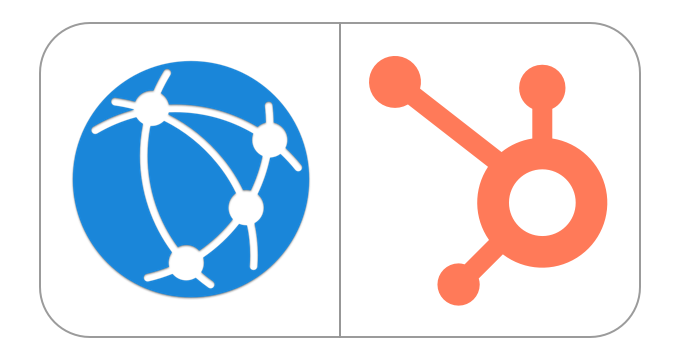Zapier connects SolidNexus to many apps using triggers and actions to automate work between SolidNexus and other apps. For example, when there's a new contact in SolidNexus (trigger), you can add the contact to HubSpot (action) using Zapier.
The Zapier integration within SolidNexus is available to all SolidNexus customers, including a free tier. The integration requires a Zapier account, and certain apps integrated with Zapier may require a paid Zapier subscription. Review Zapier's pricing page for more information.
Install the HubSpot - Zapier integration
- In your HubSpot account, click the Marketplace icon in the main navigation bar. Under Manage, select Connected apps.
- In the upper right, click Visit App Marketplace.
- Use the search bar to find the Zapier integration.
- Click Install app.
- Click Log in to sign into your existing Zapier account, or Sign up to create a new Zapier account.
- To complete the integration setup, create your first Zap.
Create a Zap
Log in to your Zapier account.
In the upper left, click MAKE A ZAP
First, select the app you want to use for your trigger .
- You want SolidNexus to trigger an action in HubSpot app, so select SolidNexus.
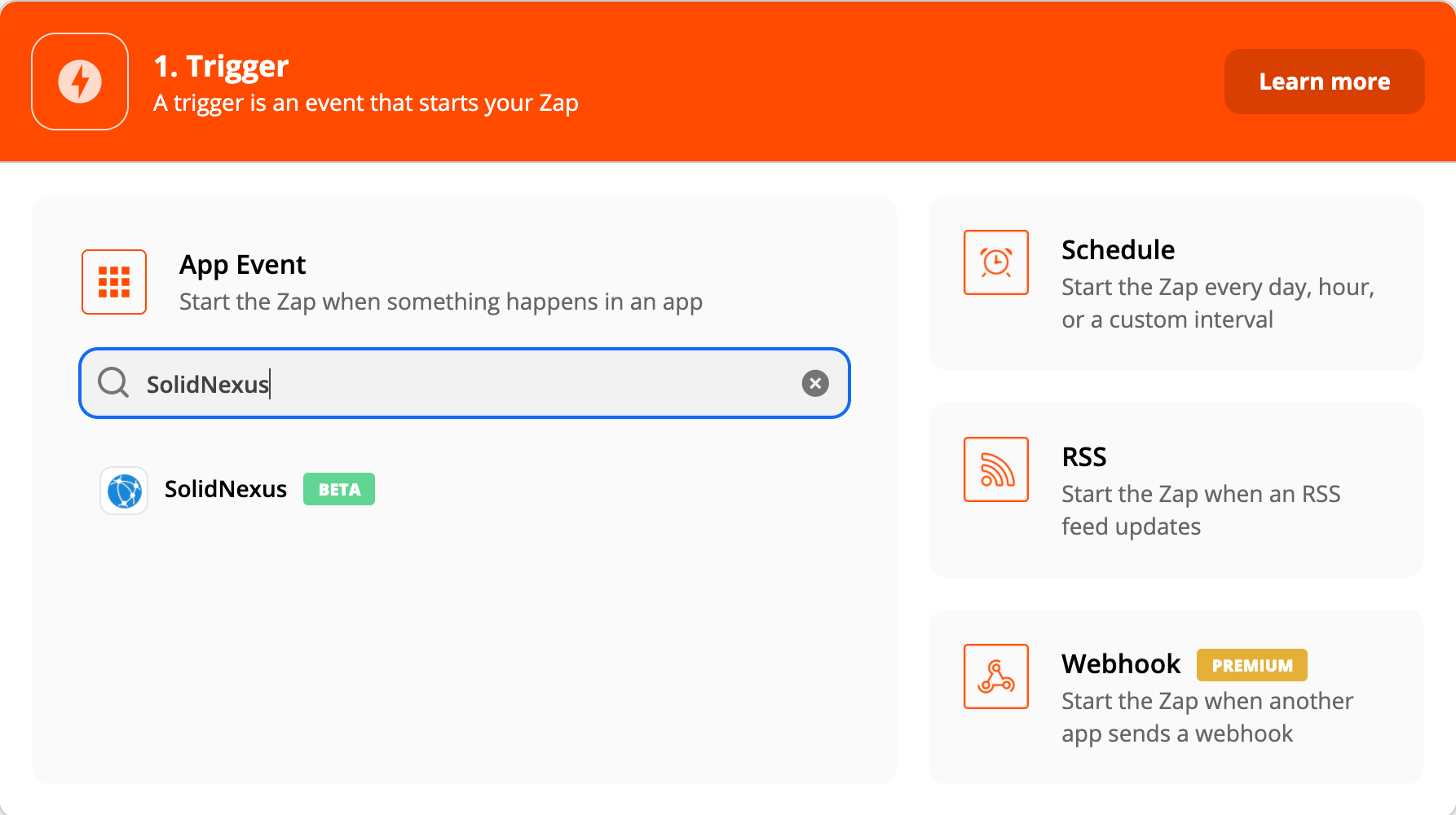
- You want SolidNexus to trigger an action in HubSpot app, so select SolidNexus.
Next, select New Contact in Choose an event dropdown menu, then click Continue.
- If you're using SolidNexus for your trigger and have never connected your Zapier account to SolidNexus, you'll be prompted to connect your SolidNexus account. Then, click Continue.
Once connected, you'll be prompted to test your trigger, then click Continue.
Select the app you want to use for your action.
- You want to add a new SolidNexus contact to HubSpot (action), so select HubSpot
Next, select Find Contact in Choose an event dropdown menu, then click Continue.
- If you're using HubSpot for your action and have never connected your Zapier account to HubSpot, you'll be prompted to connect your HubSpot account. Then, click Continue.
Once connected, you'll be prompted to test your trigger, then click Continue.
Next, you'll be promted to set up your action:
- Select Contact Information: Email in First Search Property Name dropdown menu.
- Select Email in First Search Property Value dropdown menu.
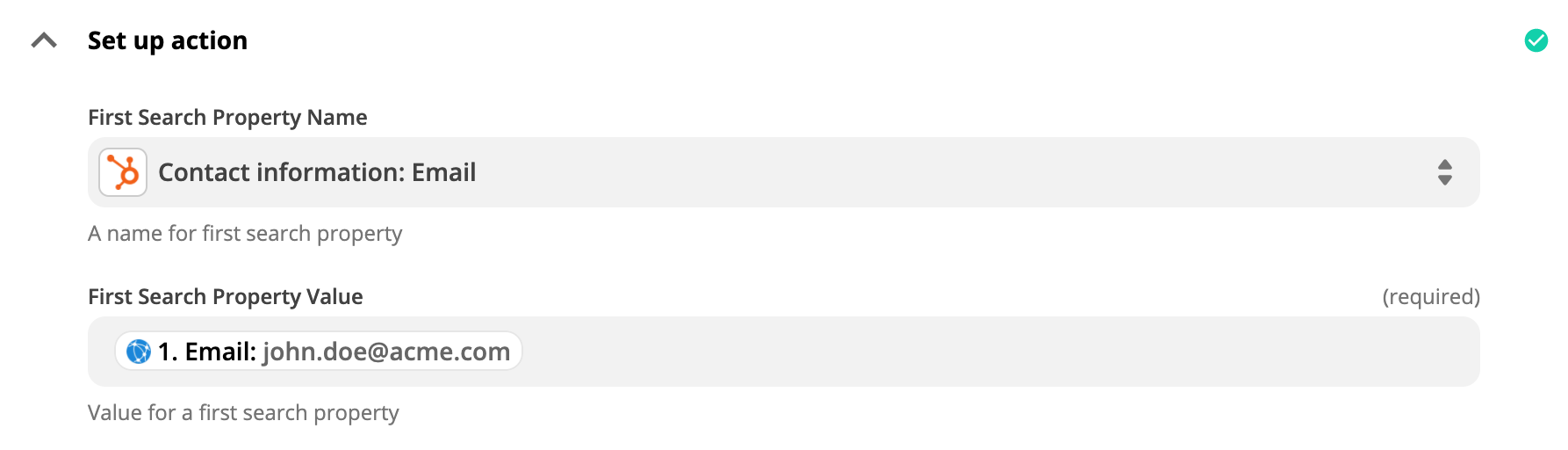
Next, check the checkbox Create HubSpot Contact if it doesn’t exist yet? and do the mapping between HubSpot and SolidNexus fields.
- the minimal mapping should include the following fields:
HubSpot SolidNexus Contact Information: Email Email Contact Information: First Name First Name Contact Information: Last Name Last Name Contact Information: Job Title Job Title Contact Information: Company Name Organization Contact Information: Website URL Website Contact Information: Mobile Phone Number Mobile Phone Contact Information: Phone Number Main Phone Contact Information: Fax Number Business Fax Contact Information: Street Address Address Street Contact Information: City Address City Contact Information: State/Region Address State Contact Information: Postal Code Address Postal Code Contact Information: Country/Region Address Country Or Region - After the mapping step, you'll be prompted to test your action, then click Continue.
- Finally, name your Zap and enable it to receive events from SolidNexus.